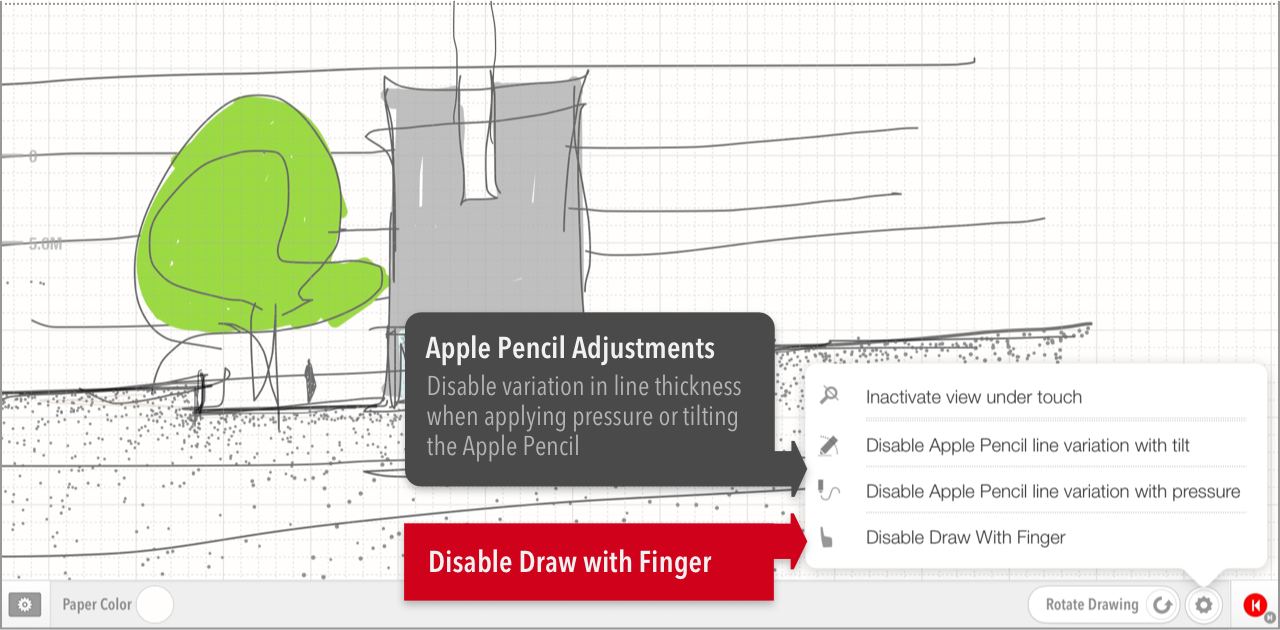Sketch Tools & Apple Pencil
An overview of sketching tools including Apple Pencil features
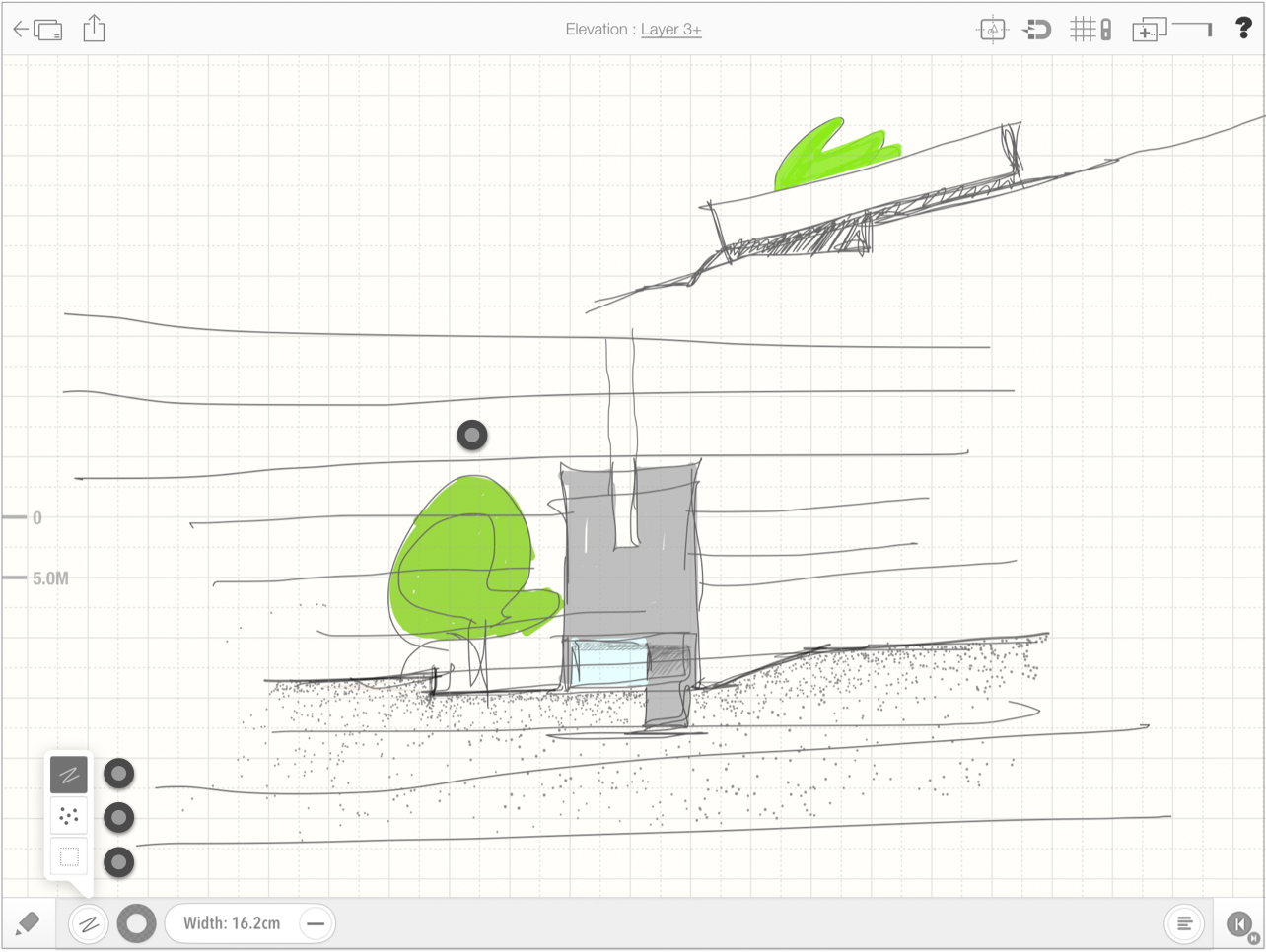
Apple Pencil Functionality
Varying the width of sketch elements using the Apple Pencil
Before you start drawing, you can vary the starting width of the freehand line or the spray dots by changing the tilt angle of the Apple Pencil, figure 1. This functionality can be switched off from the settings tool bar. figure 3.

Once you start drawing, you can vary the thickness by applying pressure to the Apple Pencil, figure 2.

Fine tuning interaction with the Apple Pencil
The variation in line thickness with the Apple pencil can be switched off from the settings tool bar, see image below.
Additionally, customers working with clients can now disable the Draw with Finger feature for a more tactile, interactive client presentation. This lets a presenter continue to draw, edit and make changes using all of the creative expressiveness of working with an Apple Pencil®, while allowing the client to touch all over the screen and still not impact the drawing.